本文带你了解如何使用 PyMuPDF 和 Pillow 库在 Python 中从 PDF 文件中提取和保存图像。
Python如何从PDF中提取图像?在本教程中,我们将编写一个 Python 代码,使用PyMuPDF和Pillow库从 PDF 文件中提取图像并将它们保存在本地磁盘上。
Python从PDF中提取图像代码示例:使用 PyMuPDF,你可以访问 PDF、XPS、OpenXPS、epub 和许多其他扩展。它应该可以在所有平台上运行,包括 Windows、Mac OSX 和 Linux。
让我们和 Pillow 一起安装它:
pip3 install PyMuPDF Pillow打开一个新的 Python 文件,让我们开始吧。首先,让我们导入库:
import fitz # PyMuPDF
import io
from PIL import Image我将用这个 PDF 文件来测试这个,但是你可以随意携带 PDF 文件并将它放在你当前的工作目录中,让我们将它加载到库中:
# file path you want to extract images from
file = "1710.05006.pdf"
# open the file
pdf_file = fitz.open(file)由于我们想从所有页面中提取图像,我们需要遍历所有可用页面并获取每个页面上的所有图像对象,以下Python从PDF中提取图像代码示例执行此操作:
# iterate over PDF pages
for page_index in range(len(pdf_file)):
# get the page itself
page = pdf_file[page_index]
image_list = page.getImageList()
# printing number of images found in this page
if image_list:
print(f"[+] Found a total of {len(image_list)} images in page {page_index}")
else:
print("[!] No images found on page", page_index)
for image_index, img in enumerate(page.getImageList(), start=1):
# get the XREF of the image
xref = img[0]
# extract the image bytes
base_image = pdf_file.extractImage(xref)
image_bytes = base_image["image"]
# get the image extension
image_ext = base_image["ext"]
# load it to PIL
image = Image.open(io.BytesIO(image_bytes))
# save it to local disk
image.save(open(f"image{page_index+1}_{image_index}.{image_ext}", "wb"))相关: 如何在 Python 中将 PDF 转换为图像。
Python如何从PDF中提取图像?我们使用getImageList()方法将所有可用的图像对象作为该特定页面上的元组列表列出。要获取图像对象索引,我们只需获取返回的元组的第一个元素。
之后,我们使用extractImage()以字节为单位返回图像以及图像扩展名等附加信息的方法。
最后,我们将图像字节转换为 PIL 图像实例,并使用save()接受文件指针作为参数的方法将其保存到本地磁盘,我们只是使用相应的页面和图像索引命名图像。
运行脚本后,我得到以下输出:
[!] No images found on page 0
[+] Found a total of 3 images in page 1
[+] Found a total of 3 images in page 2
[!] No images found on page 3
[!] No images found on page 4图像也保存在当前目录中:
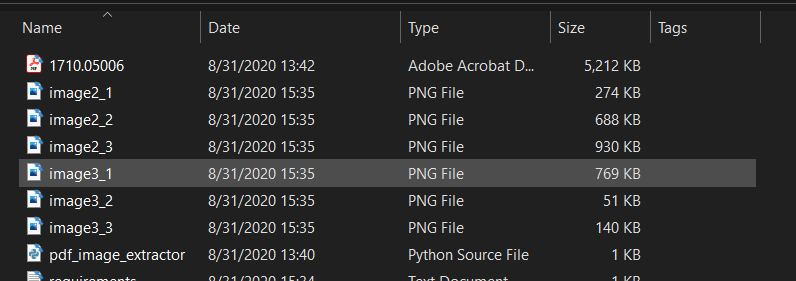 结论
结论
好的,我们已经成功地从该 PDF 文件中提取了图像,而没有损失图像质量。有关库如何工作的更多信息,我建议你查看文档。

