如果你在任何时候想要重新安装 Microsoft Store 或想要解决问题,那么本指南可以帮助你。如果你卸载了商店应用程序或任何其他应用程序并想知道如何回滚,则有时会错误地继续阅读。
我们都知道微软商店,也就是俗称的window store,是window设备最大的应用平台。比如游戏、电影等等。我们对微软商店的了解就这么多了。
Windows 10如何重新安装Microsoft Store?要在 Microsoft Store 中重新安装应用程序,请打开设置 > 应用程序和功能 > Microsoft Store - 高级选项,然后选择重置。这将在你的 Windows 10 PC 或笔记本电脑上启动重新安装过程。
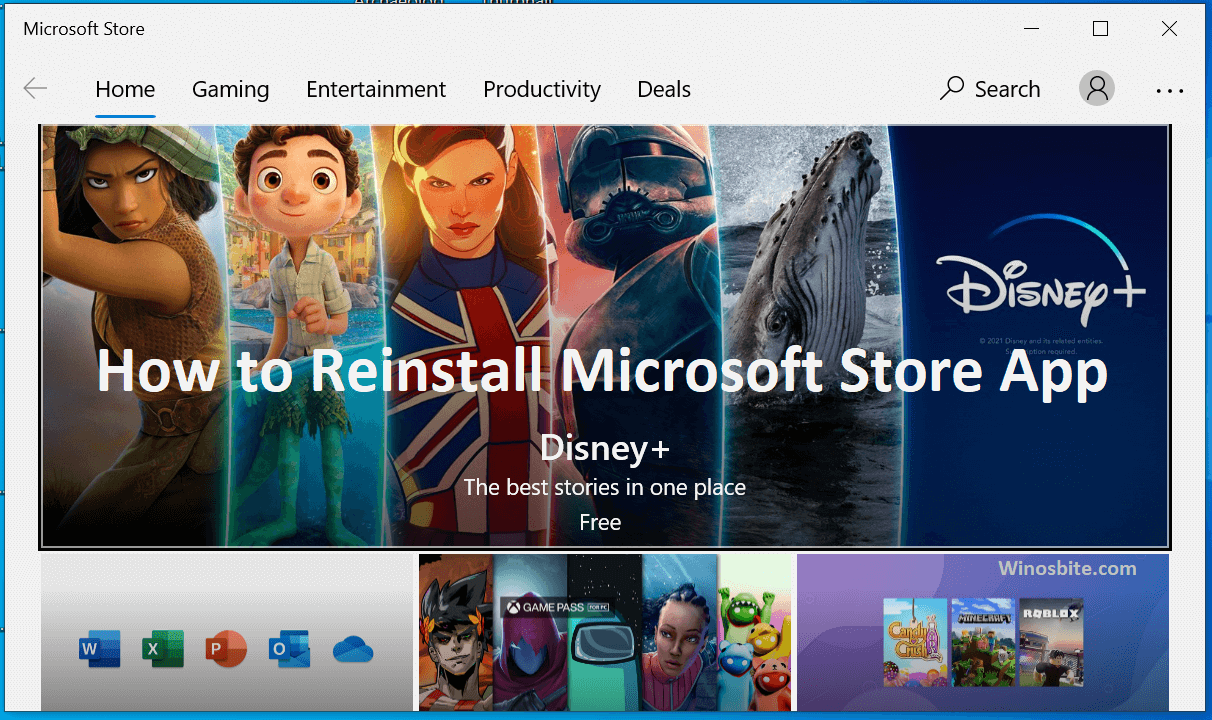
现在让我们谈谈如果你不小心卸载了Microsoft应用程序并且想要重新安装它的情况,那么只需按照下面提到的方法进行操作即可。
Windows 10重新安装Microsoft Store教程概述
- 方法 1:使用设置重新安装 Microsoft Store 应用
- 在 Window Store App 上运行 Windows 疑难解答
- 方法3:使用Window Power Shell
- 方法4:重置此PC:
- 方法5:新建用户账号:
- 方法 6:下载 Microsoft Store 应用
方法 1:使用设置重新安装 Microsoft Store 应用
Windows 10重新安装Microsoft Store的方法如下:
步骤 1: 按 Windows 按钮。
第2步:现在点击齿轮图标,打开设置。
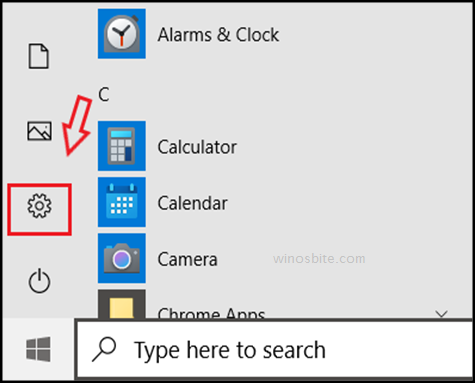
第 3 步:现在单击应用程序,然后单击应用程序和功能。
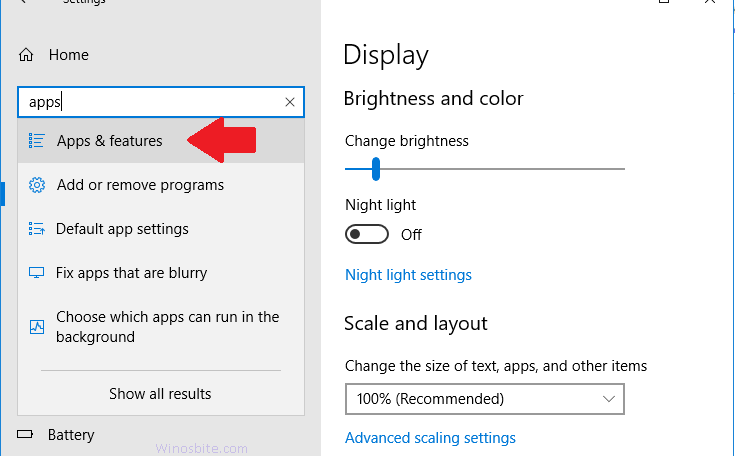
第 4 步:然后在应用程序和功能列表中搜索 Microsoft Store。
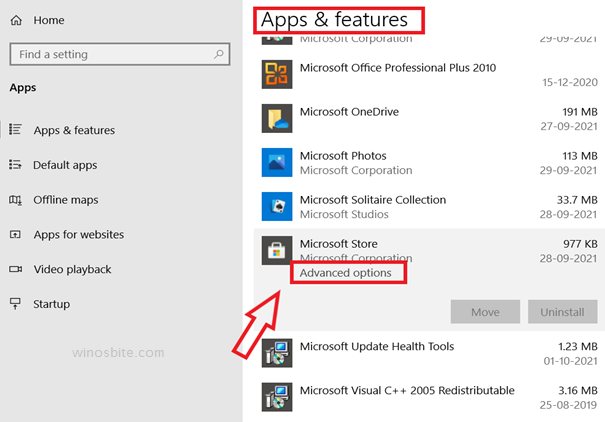
第5步:打开高级选项的窗口后,向下滚动以找到“重置”按钮。
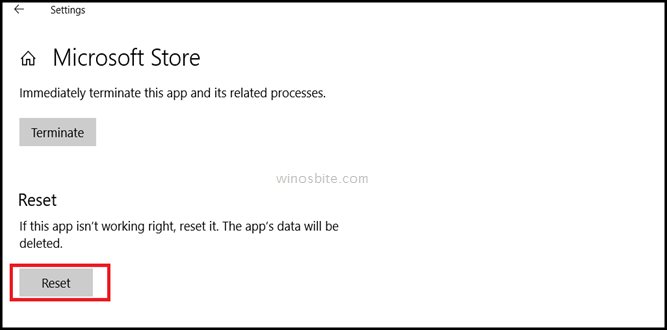
第 6 步:现在,单击“重置”按钮返回你的 Microsoft 商店。
重新启动系统后,只需查找你的 Microsoft Store 是否正确可用。希望这应该可以解决问题,如果没有,请按照以下步骤操作。
在 Window Store App 上运行 Windows 疑难解答
Windows 10如何重新安装Microsoft Store?如果你无法重新安装 Windows 应用商店应用程序,请执行此方法,我们将在其中使用 Windows 疑难解答,它将检测问题并自动解决。按照以下步骤运行 Windows 疑难解答。
第 1 步:按 Windows 按钮,然后单击齿轮图标以打开设置。
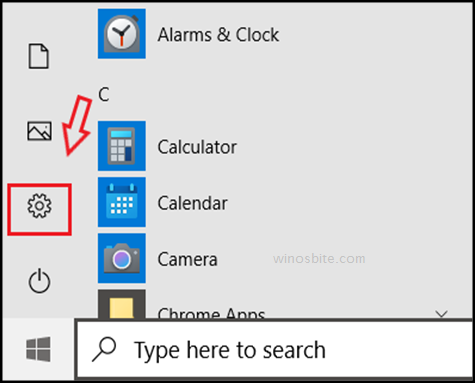
第 2 步: 现在单击更新和安全图标。
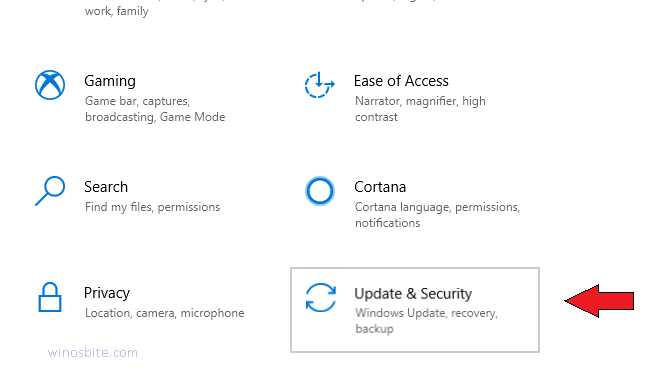
第 3 步: 现在单击左侧的疑难解答。
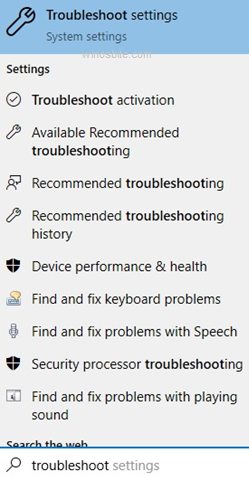
第 4 步: 现在,只需向下滚动,直到找到 Windows 应用商店应用程序并单击它,如下所示:
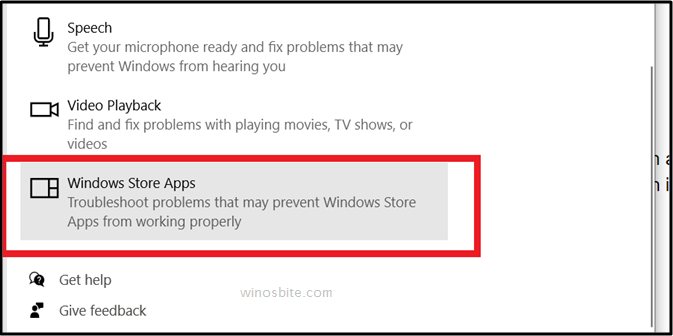
第 5 步: 现在单击 Windows 应用商店应用
第6步: 现在你会发现一个按钮,上面写着运行疑难解答,点击它。
Windows 10重新安装Microsoft Store教程:你将看到问题检测过程将开始,保持耐心需要一些时间。如果检测到任何问题,程序将自动解决。有很多解决方案,或者你可以使用下一种方法。
还可以在此处详细了解如何修复 Microsoft 商店错误 0x000001f7 。
方法3:使用Window Power Shell
Windows 10重新安装Microsoft Store的方法:在这种方法中,你将使用一些不常见的命令,这将帮助你快速解决问题,别担心,我会帮助你做到这一点。请仔细遵循它。
第 1 步:按键盘上的 Windows 徽标并键入Window powershell。
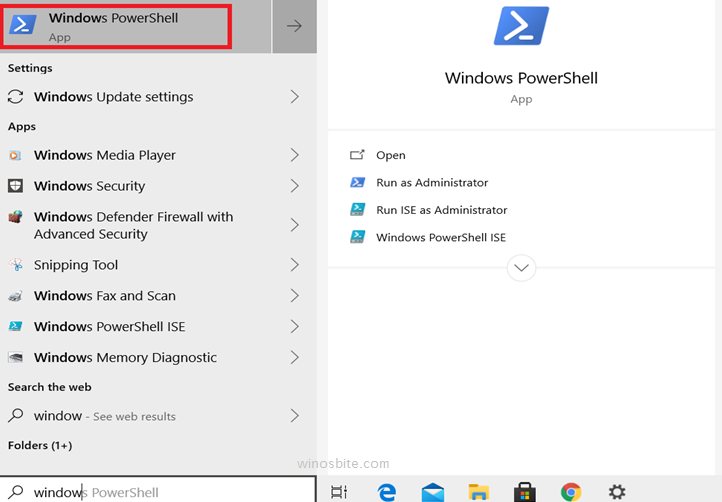
第2步:现在,右键单击以管理员身份运行,出现在右侧,如下所示。
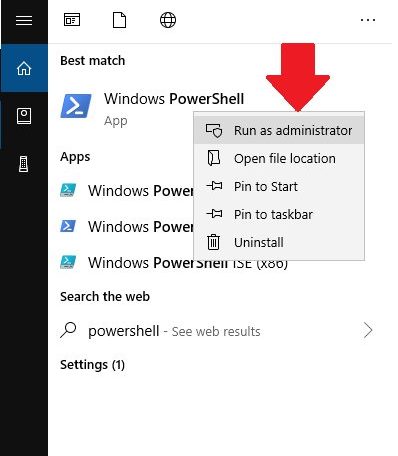
第 3 步: 现在键入或复制并粘贴下面给出的命令,然后按 Enter:
Get-AppXPackage -AllUsers | Foreach {Add-AppxPackage -DisableDevelopmentMode -Register "$($_.InstallLocation)\AppXManifest.xml"}
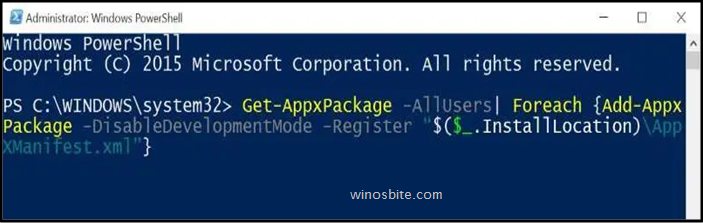
这将需要一些时间,只是等待它完成该过程。完成后,只需打开开始菜单并找到你需要的应用程序。
方法4:重置此PC:
Windows 10重新安装Microsoft Store教程:许多 Windows 用户报告说,他们只需重置 PC 即可在系统上重新安装 Windows 商店应用程序。此过程将自动安装新的更新窗口 10,因此Windows 商店应用程序将与更新的 Windows 一起重新安装。
注意:在开始此过程时,请记住不要忘记备份你的重要文件或照片等。
第 1 步:只需单击窗口搜索栏并键入重置此 PC并单击它
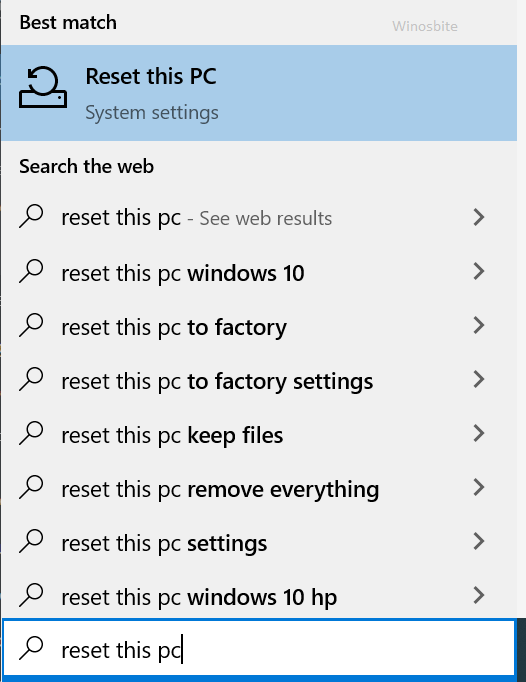
第 2 步: 现在你将看到一个搜索结果,显示重置此 PC。
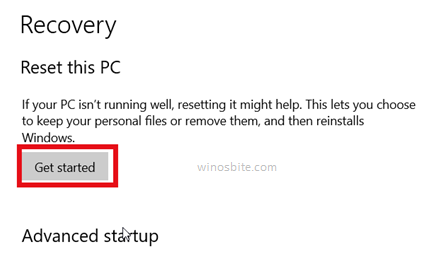
第3步:只需单击打开按钮,如下所示。
第 4 步:现在按照屏幕上的说明进行操作。
第 5 步:等待该过程完成,不要担心它会自动重新启动。
方法5:新建用户账号:
Windows 10如何重新安装Microsoft Store?创建新用户以重新安装 Windows 商店应用程序的另一种方法是创建新用户帐户。这是创建一个的方法。
第 1 步:同时 按Windows + I 键并启动设置选项。
第 2 步:接下来,点击Accounts,如下图所示。
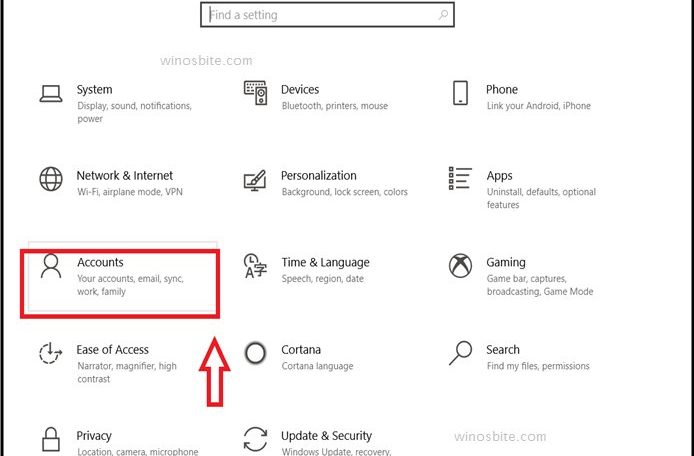
第 2 步: 现在在“帐户”窗口中,单击“家庭和其他用户”,如下所示。
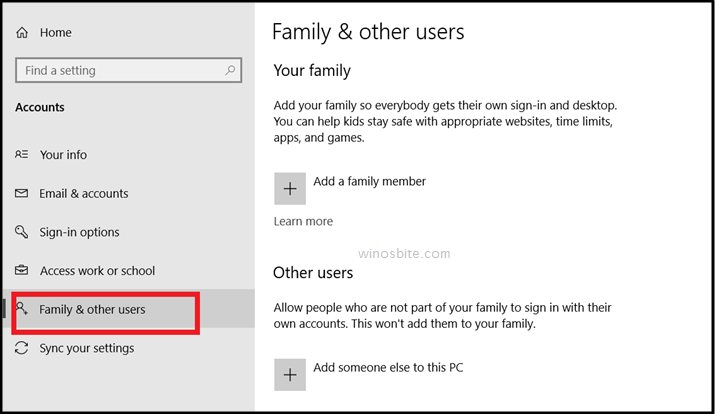
第 3 步:然后按将其他人添加到此 PC。
第四步:接下来选择“我没有此人的登录信息”。
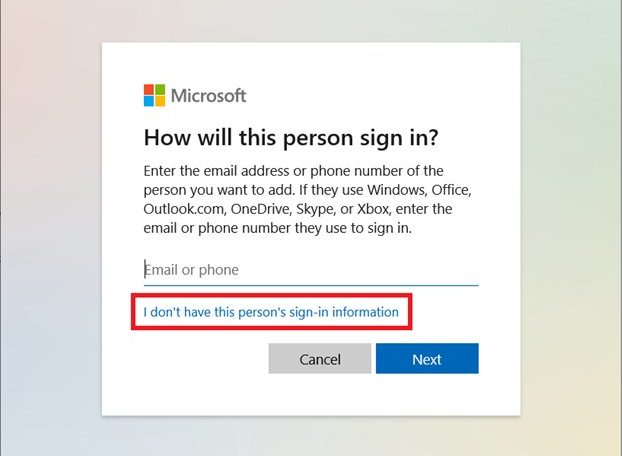
第 5 步:现在继续下一步,单击添加没有 Microsoft 帐户的用户。
第6步:现在最后输入用户名并单击下一步。
方法 6:下载 Microsoft Store 应用
Windows 10重新安装Microsoft Store的方法:如果以上所有方法都不起作用,请尝试从官方网站下载最新的 Microsoft Store 应用。转到此页面并单击下载按钮以在你的 Windows 10 或 11 上获取最新的 MS 应用程序。
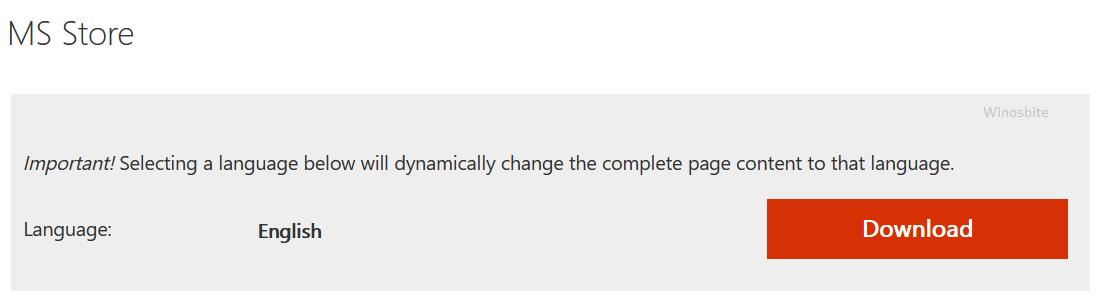
好吧,我希望我的方法可以帮助你在 PC 或笔记本电脑上重新安装 Windows Store 应用程序。如果你仍然遇到任何问题,请在下面留下你的评论,我会回答。

